
SETTING UP YOUR HOSTED EXCHANGE ACCOUNT IN OFFICE 2010
2. When prompted to configure an email account, click Next.

3. To add an email account, click Yes, and then click Next.
4. Enter your name, email address, and password, and then click Next.

A progress indicator appears as your account is configured. The setup process can take several minutes.
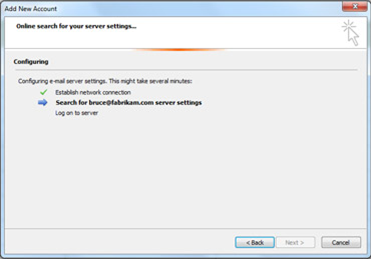
If the initial attempt to configure your account fails, a second attempt can be made using an unencrypted connection to the mail server. If you see this message, click Next to continue. If the unencrypted connection also fails, your email account can’t be automatically configured. and you will need to call us to remotely configure your mail client.

5. To exit the Add New Account dialog box, click Finish.

